Auto Shutdown PC with Intelligent Shutdown Software
|
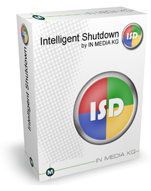
|
Save energy with auto shutdown PC when it's no longer used. Perform smart automatic shutdown of your PC with Intelligent Shutdown.
People often leave their PCs unattended, often throughout the night, while downloading from the Internet, copying large files or performing some time-intensive calculation. Intelligent Shutdown lets you schedule your PC to log-off, standby, hibernate or shutdown upon completion of its task(s).
Intelligent Shutdown monitors your PC for specific conditions (e.g. processor load, network access, completion of a specified process/program, or time). When the conditions are met, Intelligent Shutdown performs the scheduled action. Then instead of unnecessarily consuming power, your PC remains inactive - potentially extending its lifespan.
 Free download Free download
|
PC Automatically Shutdown - Save a Lot of Money - Increase PC Lifetime
The Adjustable Criteria for PC Automatically Shutdown Are:
- PC automatically shutdown: If no mouse or keyboard input is performed for an adjustable period of time.
- PC automatically shutdown: When the processor load falls below a configurable level for a configurable period of time.
- PC automatically shutdown: When an adjustable time has been reached.
- PC automatically shutdown: When a configurable program/process falls below a certain network utilization for a configurable period of time.
- PC automatically shutdown: If the network load generally falls below a configurable level for a configurable period of time.
Tip: Master-slave sockets switch off other devices when your PC is switched off, thus saving additional power, e.g. for scanner, printer, monitor, etc.
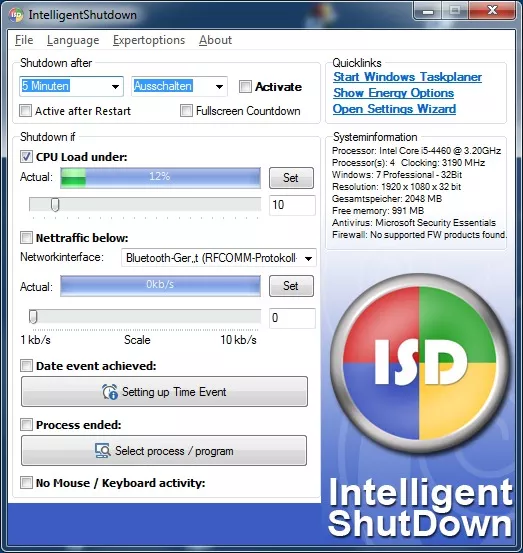
Product Image: PC Automatically Shutdown with Intelligent Shutdown
|
|
How to PC Automatically Shutdown with Software
With the help of specialized PC Automatically Shutdown programs, you can automate the process of shutting down your computer, saving you time and energy.
There are various applications available that enable you to schedule shutdowns based on specific time intervals, system idle time, or even specific events. These software solutions provide a user-friendly interface, allowing you to configure your shutdown preferences with ease.
To get started, you need to choose a reliable PC automatically shutdown software compatible with your operating system.
There are many options available for Windows users, such as Shutdown Timer, Wise Auto Shutdown, and PC Sleep. Once you have selected the software that suits your needs, download and install it on your PC.
After installation, launch the software and navigate to the settings or preferences section.
Furthermore, some advanced PC automatically shutdown program allows you to create custom shutdown scripts.
These scripts enable you to perform additional actions before shutting down, such as closing specific applications or backing up important files. This level of customization ensures a seamless experience tailored to your requirements.
Key Features:
- Automatically shut down the PC when no mouse or keyboard inputs occur over a customizable period.
- When the processor utilization falls below a set threshold for a specific duration.
- Automatically schedule PC shutdown at a specified time.
- If a selected program or process doesn't reach a certain network usage level for a defined period.
- In general, when network usage falls below a configurable threshold for a set period.
- The PC automatic shutdown software runs efficiently in the background without consuming excessive resources.
- You can freely choose the conditions that trigger the shutdown, whether based on processor load or network traffic.
- The application can be set to start automatically when Windows starts.
- Even if applications become unresponsive, the software ensures a safe system shutdown.
Advantages:
- Energy Efficiency: Reduces energy consumption and costs.
- Environmental Protection: Minimizes CO2 emissions and promotes sustainability.
- Cost Savings: Lowers operating expenses and increases financial efficiency.
- Extended Lifespan: Protects hardware from wear and tear.
- Automation: Convenient, error-free shutdowns.
- Safety: Prevents overheating and hazards.
- Flexibility: Customizable for various applications.
- Resource Conservation: Preserves valuable resources.
Disadvantages:
- The PC automatic shutdown software is only available for Windows PCs.
Benefits of Auto Shutdown PC with Intelligent Shutdown
Shutdown process of your PC using Intelligent Shutdown for auto shutdown PC https://www.terraproxx.com/auto-shutdown-pc/ brings several benefits that can improve your productivity and enhance the overall user experience. Let's explore some of the key advantages of implementing automatic shutdown on your computer.
- Time-saving: Manually shutting down your PC can be a repetitive and time-consuming task, especially if you have a busy schedule.
- Energy efficiency: Leaving your PC running when it's not in use consumes unnecessary energy, leading to higher electricity bills and contributing to environmental pollution.
- System optimization: Regularly shutting down your PC allows it to clear temporary files, release system resources, and resolve memory leaks.
- Data protection: With PC automatically shutdown, you can set up backup procedures to protect your important files and data. Before initiating the shutdown process, the software can perform automatic backups, ensuring that your data is safe and secure.
- Convenience: Automatic shutdown software provides the convenience of scheduling shutdowns according to your preferences.
Intelligent Shutdown - Program for Professional Auto Shutdown PC for Windows
When it comes to professional auto shutdown PC software for Windows, there are several options available that offer advanced features and functionalities.
These programs are designed to meet the specific requirements of businesses, IT professionals, and individuals seeking a comprehensive solution. Let's explore some popular programs known for their professional-grade capabilities.
Consider your specific requirements and choose a program that aligns with your needs to enjoy the benefits of automation and enhanced productivity.
The Situations for Auto Shutdown PC
Are you wondering in which situations it would be beneficial to set up PC automatically shutdown?
Well, you're in the right place. By understanding these situations, you can determine when it's appropriate to automate the shutdown process and reap the benefits it offers.
Scheduled Shutdowns:
One of the most common use cases for automatic shutdown is scheduling regular shutdowns at specific times. This ensures that your computer is not left running unnecessarily, conserving energy and reducing wear and tear on the hardware.
Energy Conservation:
PC automatically shutdown can significantly contribute to energy conservation, especially in situations where a computer is frequently left unattended. For instance, in offices or educational institutions, there may be several computers that remain idle during non-working hours.
System Maintenance:
Regular shutdowns are essential for system maintenance and can help prevent issues related to performance and stability. This routine maintenance helps keep your computer running smoothly and minimizes the chances of encountering software glitches or slowdowns.
Power Management:
In situations where power supply is limited or unreliable, automatic shutdown can be a crucial feature. For example, in remote areas with frequent power outages, it's essential to conserve battery power on laptops or to shut down desktops when the power source is unavailable. Automatic shutdown can help protect your computer from sudden power losses, preventing potential data loss or damage to hardware components.
Idle Time:
Auto shutdown PC based on idle time can be useful when you want your PC to power off after a period of inactivity. This feature is particularly helpful if you tend to leave your computer running but forget to shut it down manually. By setting up automatic shutdown after a defined idle time, you ensure that your PC doesn't waste energy when not in use, thereby promoting energy efficiency.
Backup and Data Protection:
For instance, you can configure the automatic shutdown software to initiate a backup process before shutting down the PC. This way, you can regularly back up your data and ensure that important files are protected, even if you forget to initiate the backup manually.
Consider the specific needs of your computer usage and choose the appropriate automatic shutdown settings to streamline your workflow and improve efficiency.
Other popular software for automatic PC shutdown includes:
- Auto Shutdown Manager: Auto Shutdown Manager offers a comprehensive solution for scheduled computer shutdown and management in businesses.
- PC Auto Shutdown: PC Auto Shutdown is user-friendly software that allows you to automatically shut down the computer at a specified time to save energy.
- Wise Auto Shutdown: With Wise Auto Shutdown, users can schedule their computer to shut down, restart, or enter standby mode at a designated time to efficiently utilize resources.
- Easy Pro ShutDown: Easy Pro ShutDown provides a straightforward way to schedule PC automatic shutdown at a specific time.
- Shutter: Shutter is a versatile task scheduling tool, including computer shutdown, screen capture creation, and more.
- SleepTimer Ultimate: SleepTimer Ultimate is a convenient tool for putting the computer to sleep or shutting it down to save energy and enhance user comfort.
|
|